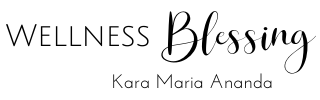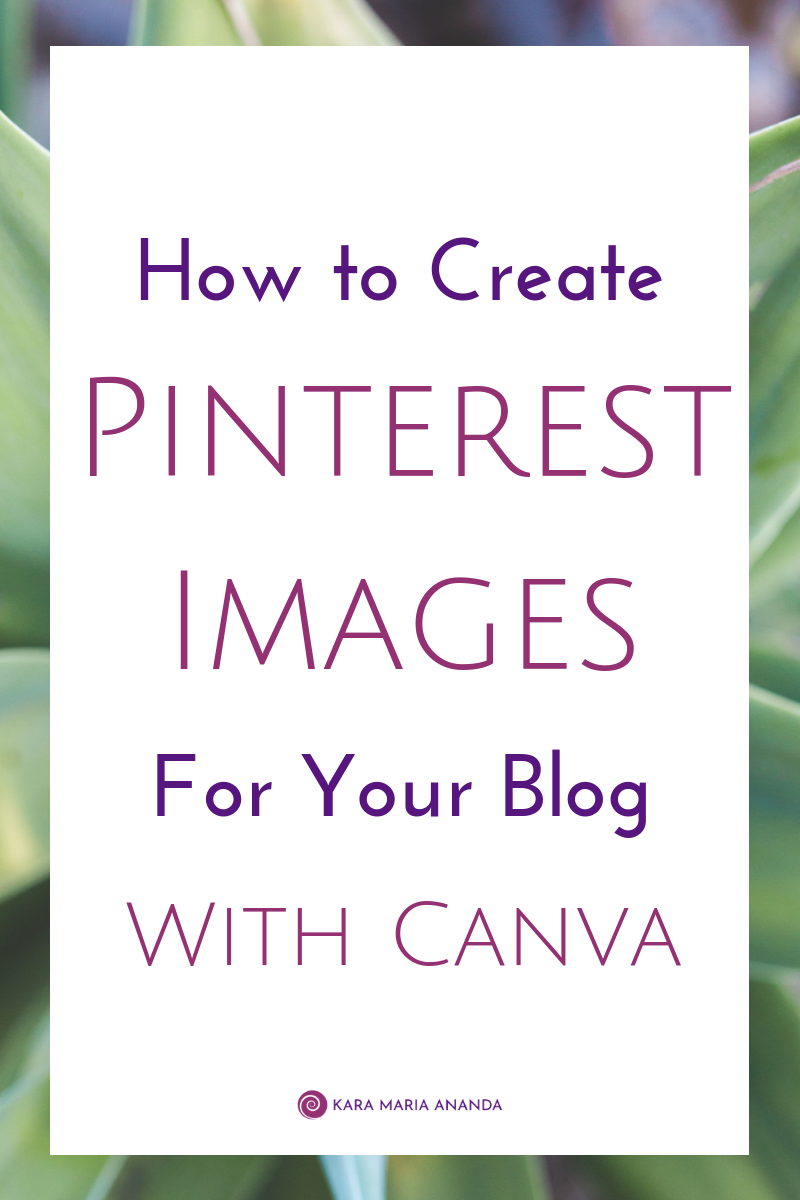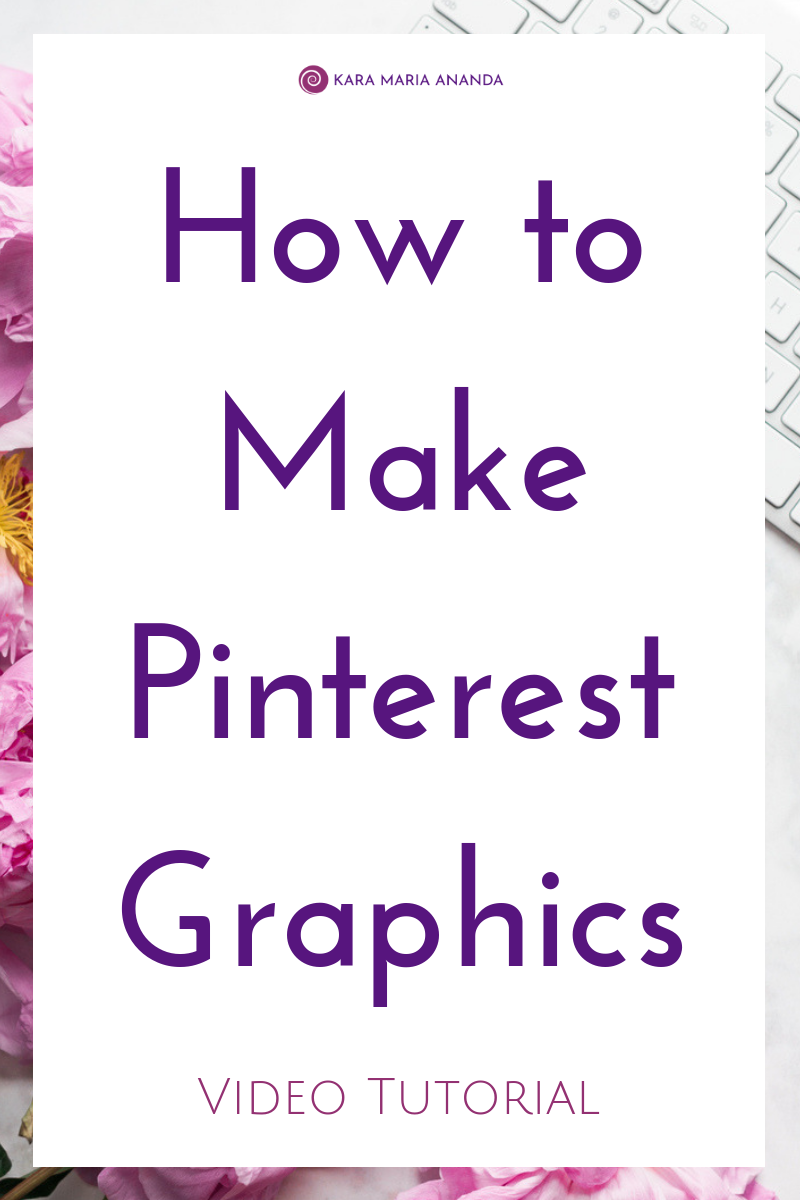How to Create Graphics with Canva for Pinterest
Pinterest is a powerful tool for online businesses and bloggers to get your content and links shared.
I've got a free video tutorial for you today to learn a basic template of how to create images for your blog that are perfect for Pinterest with ease.
In my previous blog post, I wrote about how a smart Pinterest strategy can increase your website's Google ranking.
The most important factor is having your website's links, pages, products, and blog posts be shared and pinned on Pinterest is to have good graphic images available to be Pinned.
Recently, I realized that without a lot of effort my Pinterest was reaching over 90k monthly viewers, and was bringing a lot of traffic to older blog posts.
Plus those same blog posts with a lot of Pinterest traffic were ranking well on Google, bringing in even more new visitors to my website.
So, I started to consciously focus on my Pinterest strategy, including creating images that really stand out in the feed, plus updating older blog posts with more Pinterestable graphics.
Within a month of more deliberate attention on creating optimized images for Pinterest, my Pinterest monthly viewers has jumped to over 510k!
Monthly viewers can fluctuate, and a lot of that activity is for pins that I've shared of other people's content.
However, what really excites me is how this may support long-term SEO growth on Google.
Google is the #1 search engine online, which is paying a lot of attention to Pinterest these days, and both are really powerful tools for online entrepreneurs to be conscious of using wisely to share our messages and grow our businesses.
My website is seeing a significant jump in direct referrals from Google, and more of my older blog posts are ranking on the first page of Google for their topics.
I am motivated to make sure all of my blog posts going forward having images ready for Pinterest, and am excited to share exactly I how to do this in my video tutorial below.
I make my Pinterestable images using Canva, a free graphic design program online.
They also have a Pro membership, which I recently upgraded to for a minimal monthly fee because of the convenience of some of their extra features, including being able to save brand colors and fonts, have folders for organizing photos and logos, and the ease of resizing graphics.
However, I've used the free version of Canva with great success for years, and that's all you need to start making awesome Pinterest graphics for your blog and website.
In the video below, I'm personally walking you through how I make Pinterest images for my blog with Canva and show you a simple template and a few tricks for making your images stand out.
Watch my video tutorial here:
How to Create Pinterest Images for Your Blog with Canva:
Remember when making your graphics for your blog posts and web pages to have images that encourage your readers to save them onto Pinterest directly from your website.
Here's a recap of some of the key points mentioned in this short video...
Use vertical images.
Have the images be a 2:3 proportion.
Use your own photos or paid stock images (or use a solid background color).
Add a background for your text overlap, if needed. Go to Elements > Shapes > Square.
Change the shape, color, and placement of the square shape to create contrast for your text to stand out from the background.
Use fonts that are CAPITALIZED, bolded, or easy to read.
Use keywords in your blog title, and in the text on your images.
Be mindful of using whitespace around the text to help it stand out.
Pinterest is really amazing for blog and website traffic!